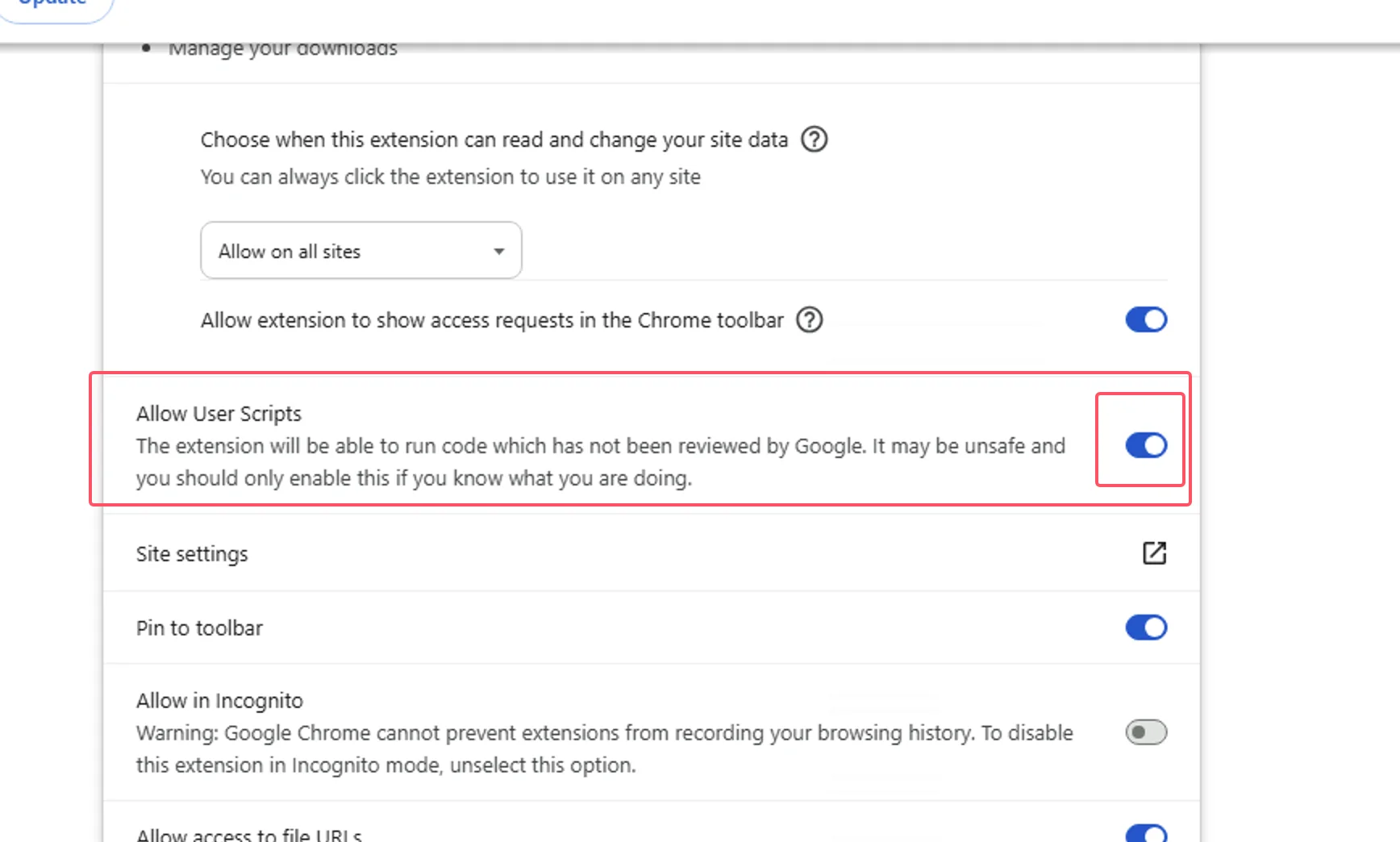Enable Browser User Scripts Support
Due to browser restrictions, extensions are forced to upgrade to Manifest V3, and Manifest V2 extensions will be completely discontinued after June 2025;
Under the limitations of Manifest V3, you must enable developer mode/user scripts functionality to use ScriptCat extension normally.
Reference: Developer mode for extension users, Manifest V3
⚠️⚠️⚠️ For browser kernel versions >=138, you need to enable Allow User Scripts. For lower versions <138, use Enable Developer Mode.
⚠️⚠️⚠️ Please note: If you are using Windows 8/7/XP systems, or browser kernel versions lower than <120, you need to manually install the legacy ScriptCat. v0.16.x is the last version that supports Manifest V2. Installation steps can be found at: Load unpacked extension installation.
Enable Developer Mode
① Open the browser's extension management interface, or visit chrome://extensions/
-
- Edge
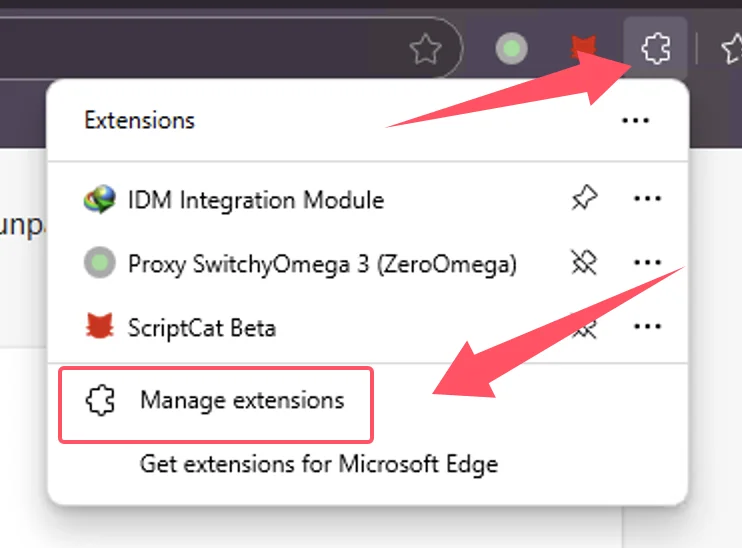
-
- Chrome
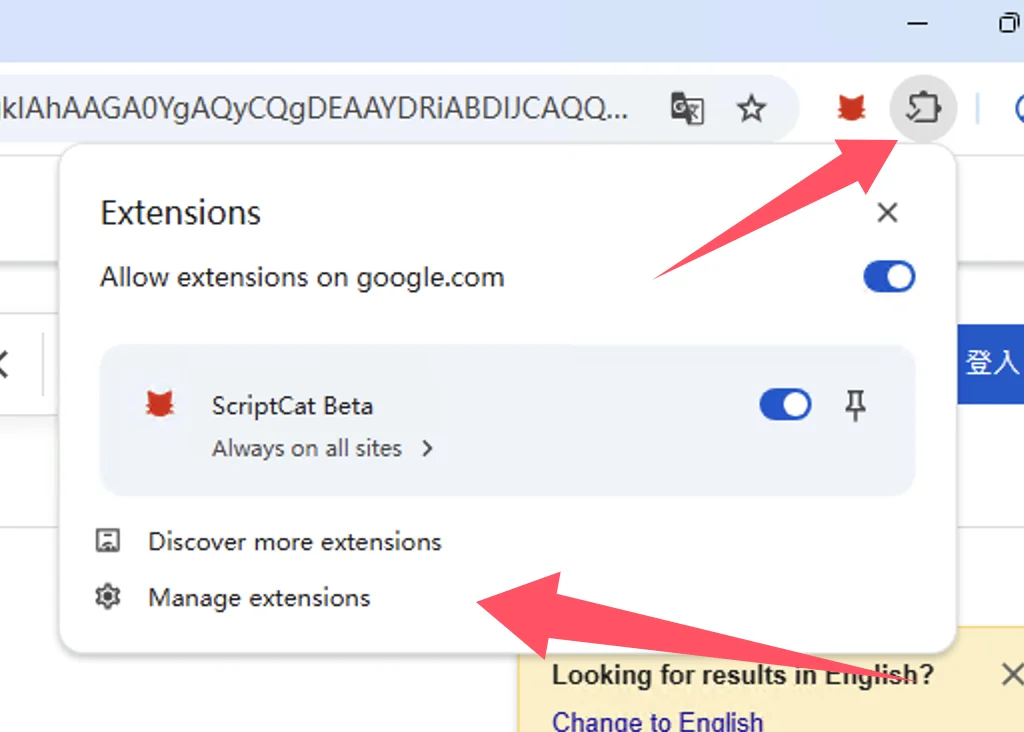
② Enable Developer mode (In some browsers, this mode may be located in other options, such as 360 Browser: Advanced Management > Developer Mode)
-
- Edge
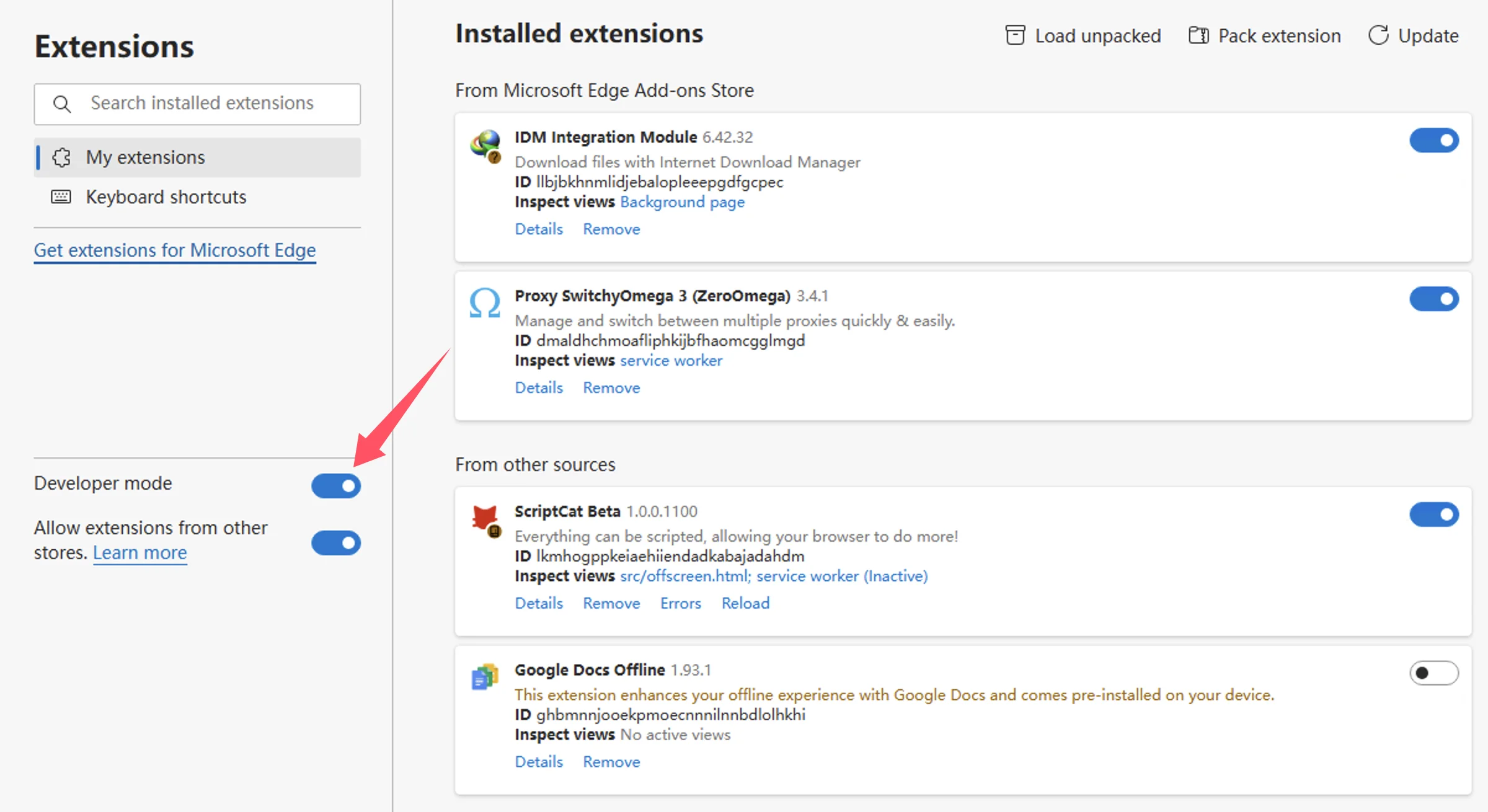
-
- Chrome
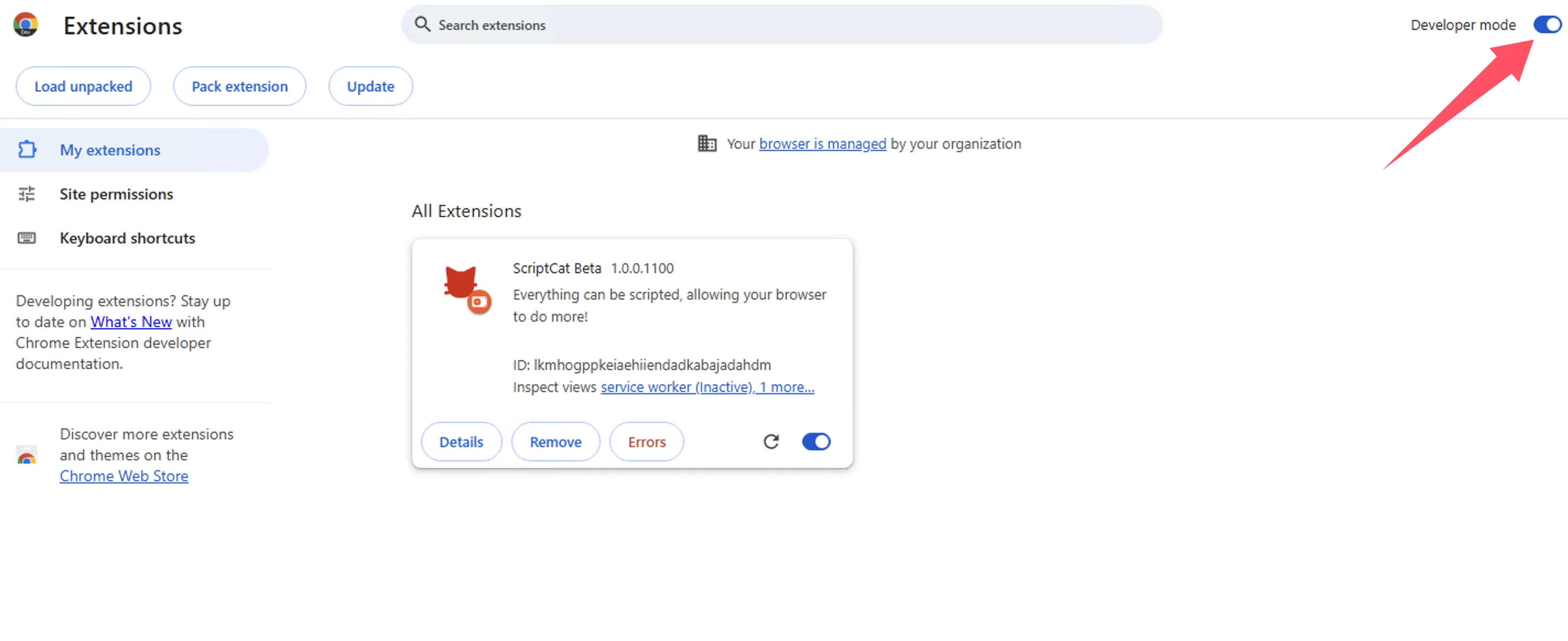
-
- Edge Mobile
Edge mobile version can enable it by clicking the settings button at the top of the extensions page
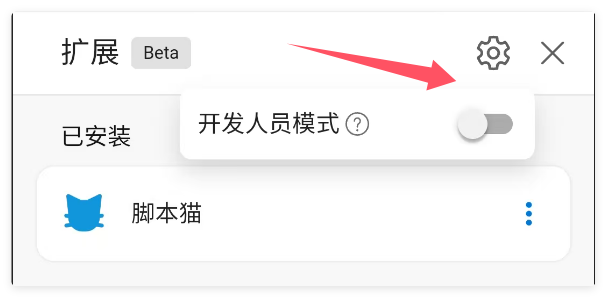
③ After enabling developer mode, disable and then re-enable the extension, or restart the browser to make the script functionality effective.
Allow User Scripts
Allow User Scripts is a new feature of Manifest V3 that allows user scripts to run in the browser.
① Open the browser's extension management interface, or visit chrome://extensions/
-
- Edge
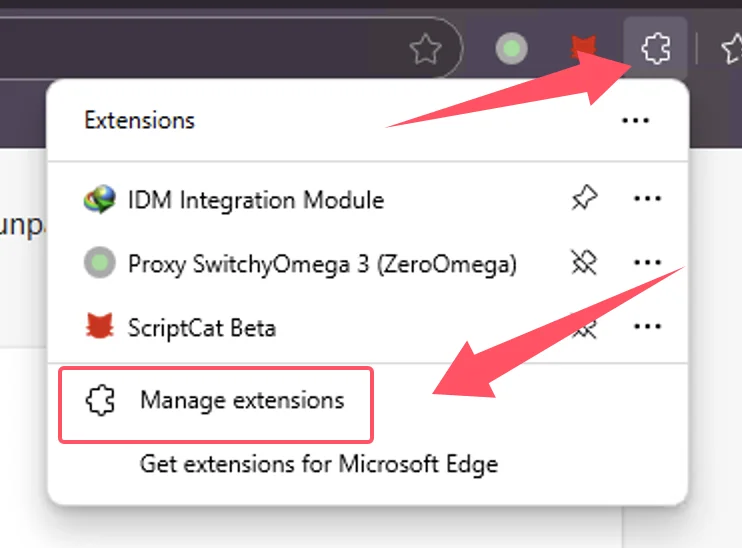
-
- Chrome
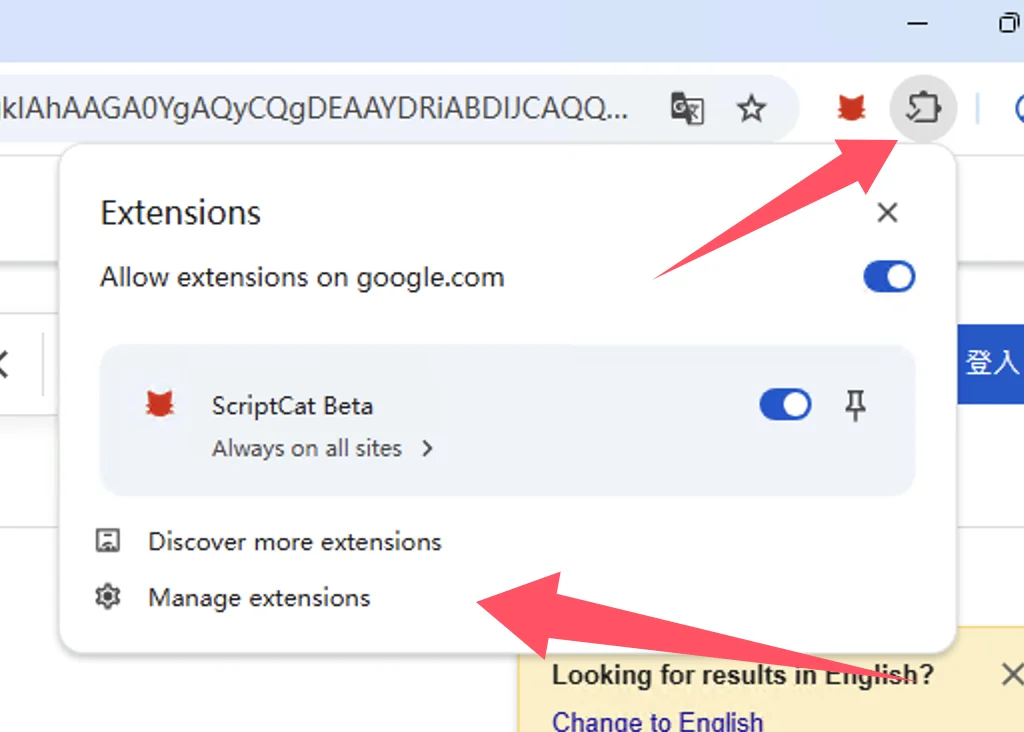
② In the extension management interface, find the ScriptCat extension and click Details
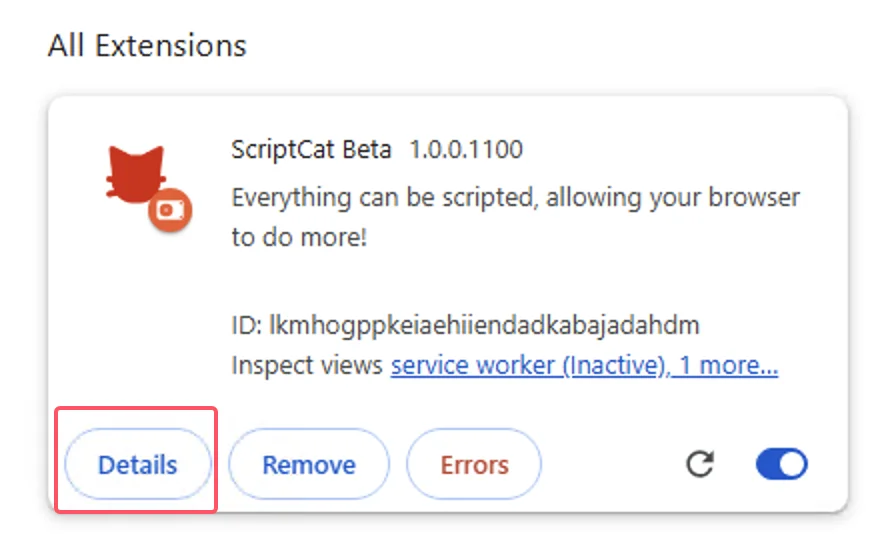
③ In the ScriptCat extension details page, find the Allow user scripts option and enable it. Then disable and re-enable the extension, or restart the browser to make the script functionality effective.
⚠️⚠️⚠️ If you are using Edge browser (>=138 version) and don't see the
Allow user scriptsoption, or still see errors after enabling developer mode, please refer to: Edge browser not showing Allow user scripts option